Frequently asked questions
This page addresses the most common questions Coinmap.org gets from our community members about adding and changing information about Bitcoin ATMs and merchants that accept crypto.
I can't find my venue. How do I add a venue to Coinmap?
My venue's information has changed. How do I change the information of a venue I added to Coinmap?
How do I log in to Coinmap? Why should I log in?
How do I log in to Coinmap with a Trezor device?
Does Coinmap only show locations that accept Bitcoin, or are other cryptocurrencies included?
How does Coinmap use OpenStreetMap data?
I can't find my venue. How do I add a venue to Coinmap?
If you don't see the venue you're interested on the map, we encourage you to add it by following the simple steps below.
1.) On Coinmap.org, select the View Map button or select Map from the menu at the top of the screen.
2.) At the bottom of the sidebar on the left side of the map, select LOGIN. Then select your preferred login method.
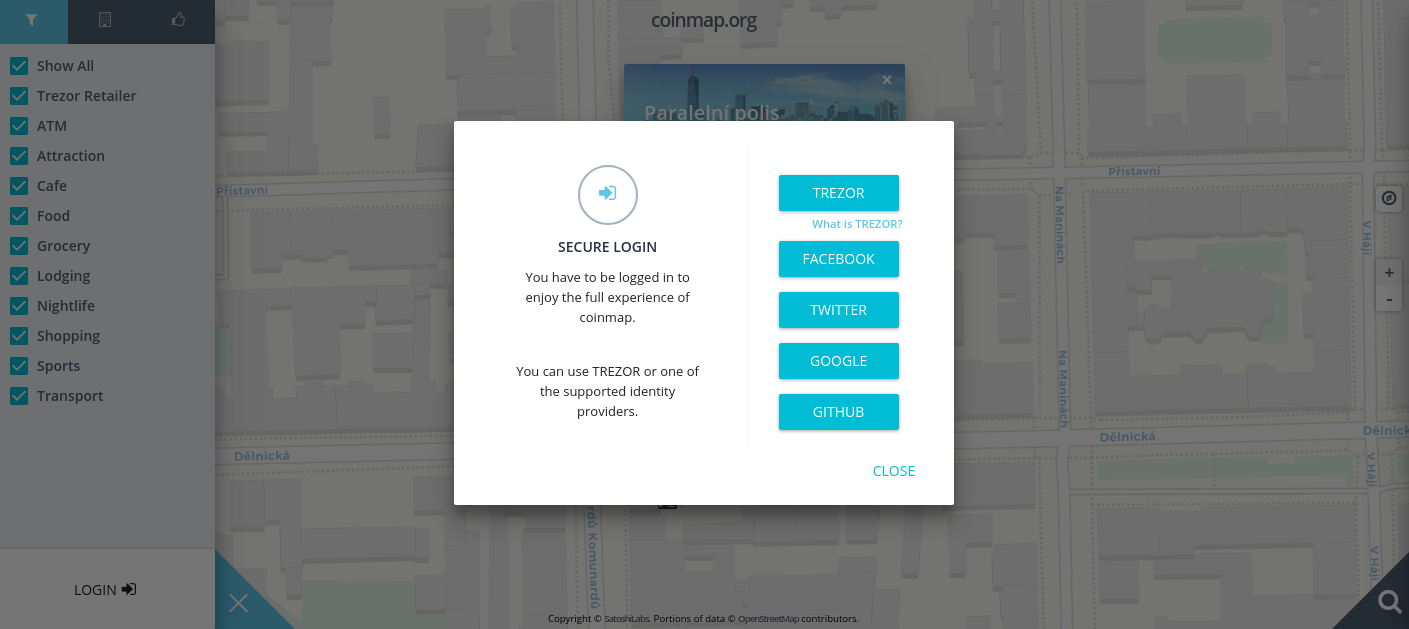
3.) After logging in successfully, use the map to find the location of the venue you want to add. Right click (desktop) or tap and hold (mobile) on the place you want to add your venue. In the menu that appears, select Add venue.
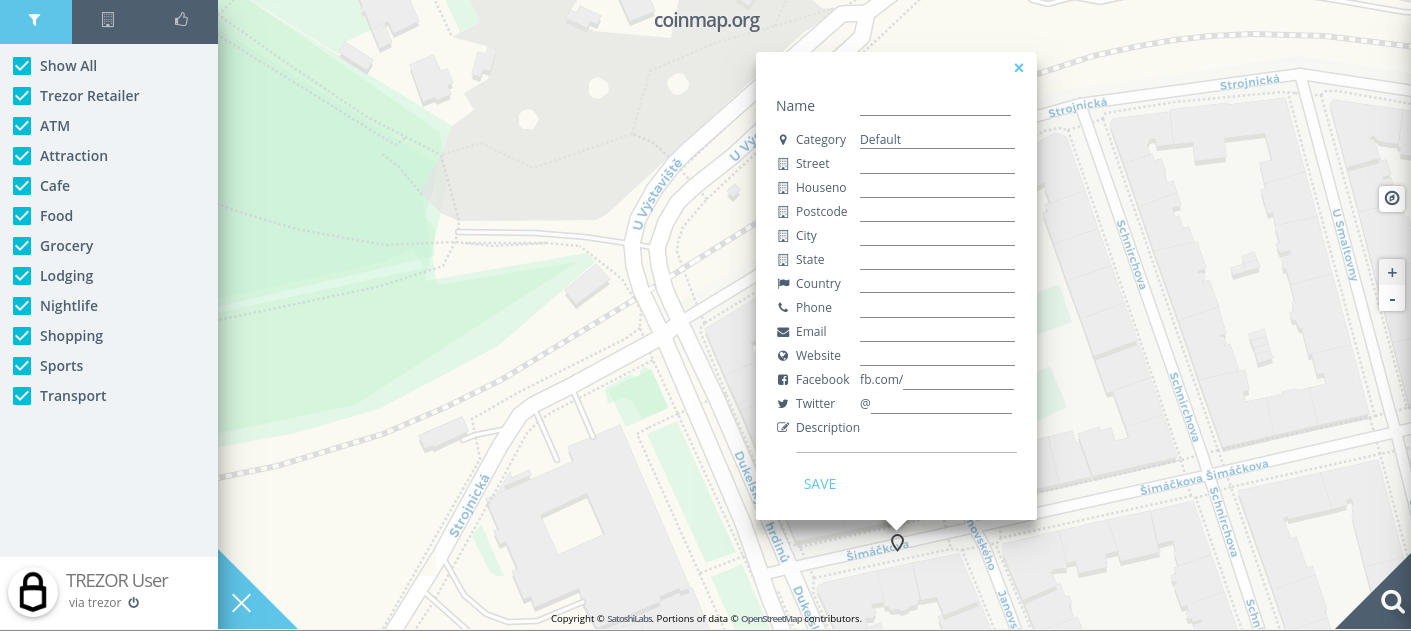
4.) Fill in all the requested information. Double-check that everything is correct, then select SAVE.
Congratulations, your venue is now included in the world's best cryptocurrency heatmap!
My venue's information has changed. How do I change the information of a venue I added to Coinmap?
If a business you added has changed its location, contact info, or other details, you can modify an entry in a few simple steps. Our community is the key to keeping our map up to date for everyone, so we appreciate your help!
1.) On Coinmap.org, select the View Map button or select Map from the menu at the top of the screen.
2.) At the bottom of the sidebar on the left side of the map, select LOGIN. Then select your preferred login method.
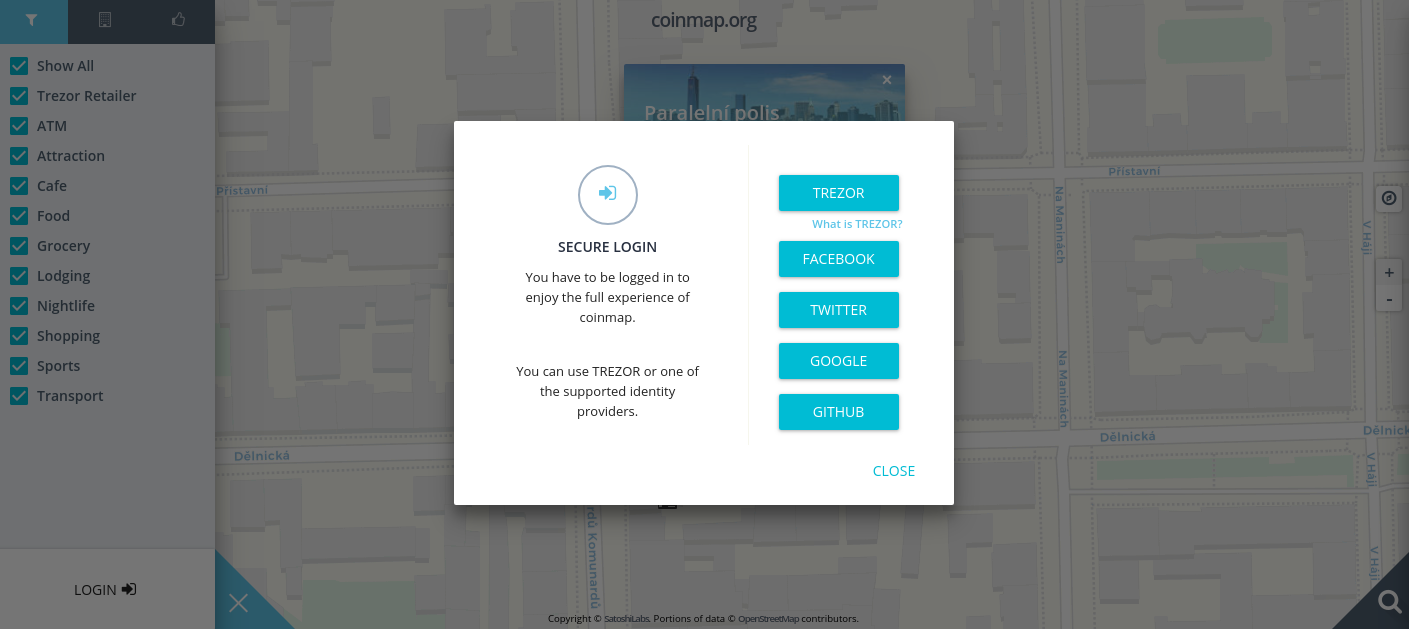
3.) After logging in successfully, use the search bar or navigate on the map to the the venue you want to edit. Select the icon of the venue. In the menu that appears, select ACTIONS.
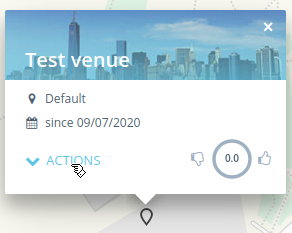
4.) Select Edit venue from the drop-down menu.
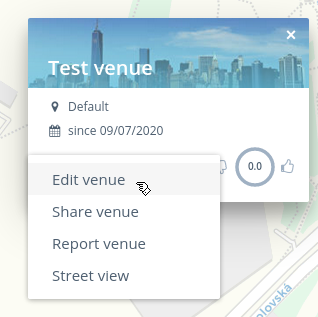
5.) Fill in all the requested information. Double-check that everything is correct, then select SAVE.
Hooray! Your changes will take effect immediately.
A venue I visited has changed its information. How do I change the information of a venue I didn't add to Coinmap?
If a business you know about has changed its location, contact info, or other details, you'll need to let us know about it using the simple process below. Our community is the key to keeping our map up to date for everyone, so we appreciate your help!
1.) On Coinmap.org, select the View Map button or select Map from the menu at the top of the screen.
2.) At the bottom of the sidebar on the left side of the map, select LOGIN. Then select your preferred login method.
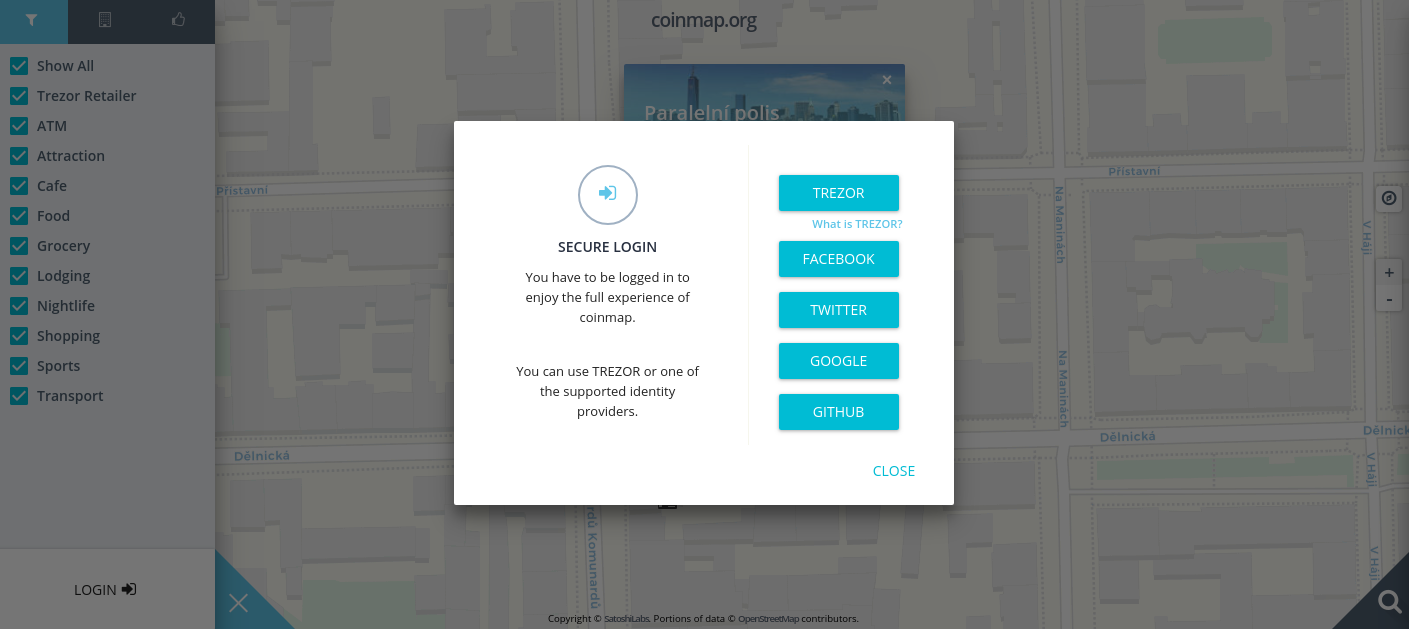
3.) After logging in successfully, use the search bar or navigate on the map to the the venue you want to edit. Select the icon of the venue. In the menu that appears, select ACTIONS.
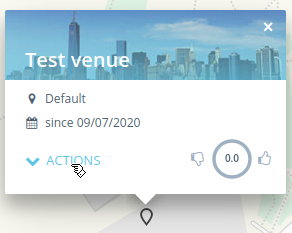
4.) Select Report venue from the drop-down menu.
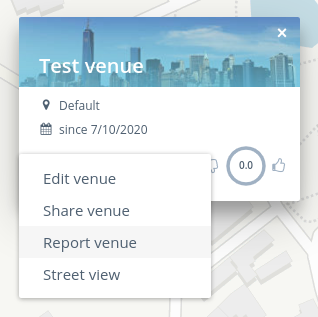
5.) An email will open in your preferred email application; our email address will already be filled in. The subject line will also be automatically filled in with the venue's unique number; please don't change this information. In the body of the message, please simply and clearly write what information has changed and what it should be replaced with. Double-check that everything is correct, then send the message.
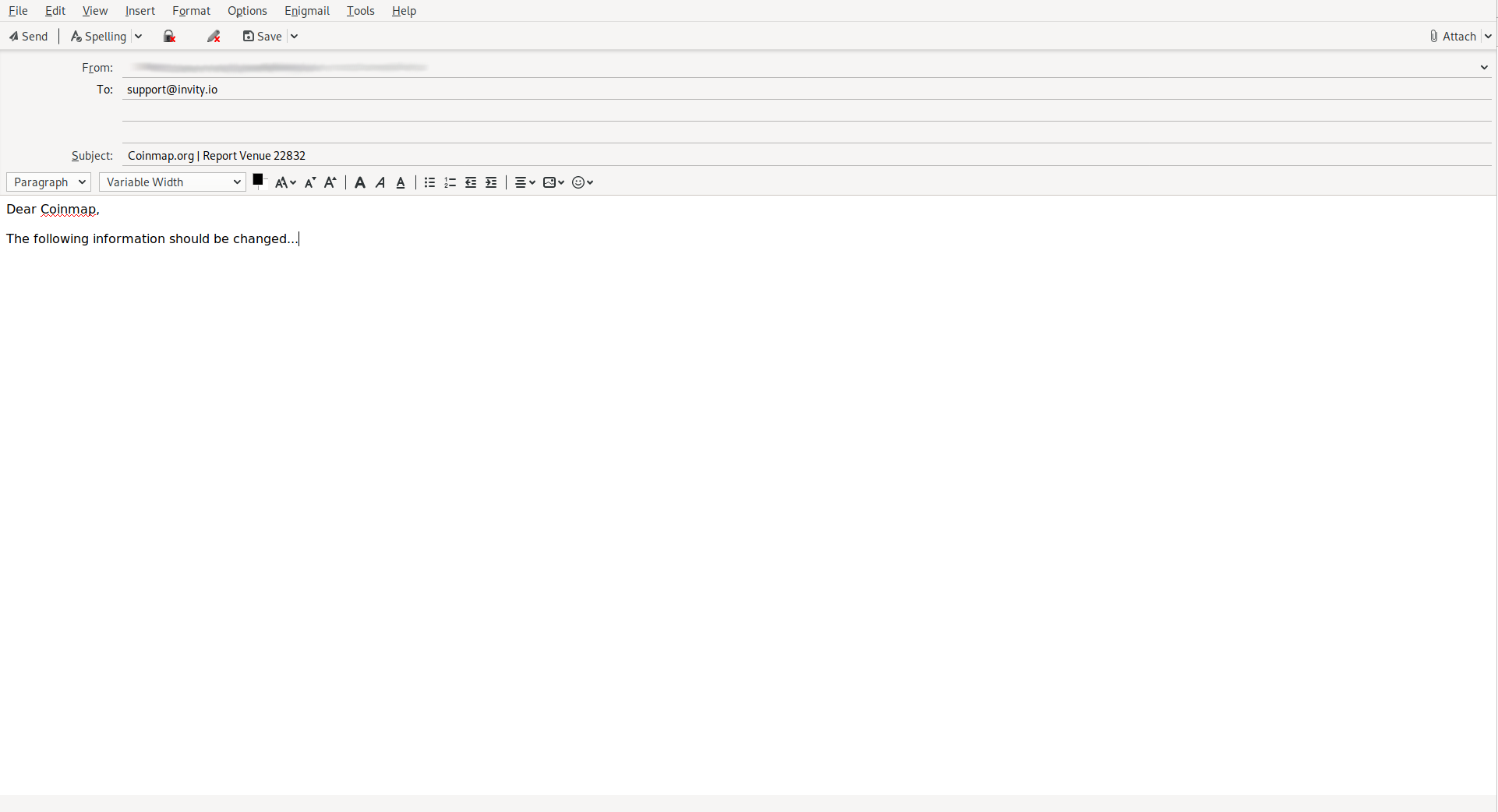
We can't guarantee that we'll be able to make changes immediately, but rest assured we've received your request and will make the necessary changes as soon as we can!
My venue no longer exists or doesn't accept crypto anymore. How do I delete a venue I added to Coinmap?
If a business you added has changed its location, contact info, or other details, you can modify an entry in a few simple steps. Our community is the key to keeping our map up to date for everyone, so we appreciate your help!
1.) On Coinmap.org, select the View Map button or select Map from the menu at the top of the screen.
2.) At the bottom of the sidebar on the left side of the map, select LOGIN. Then select your preferred login method.
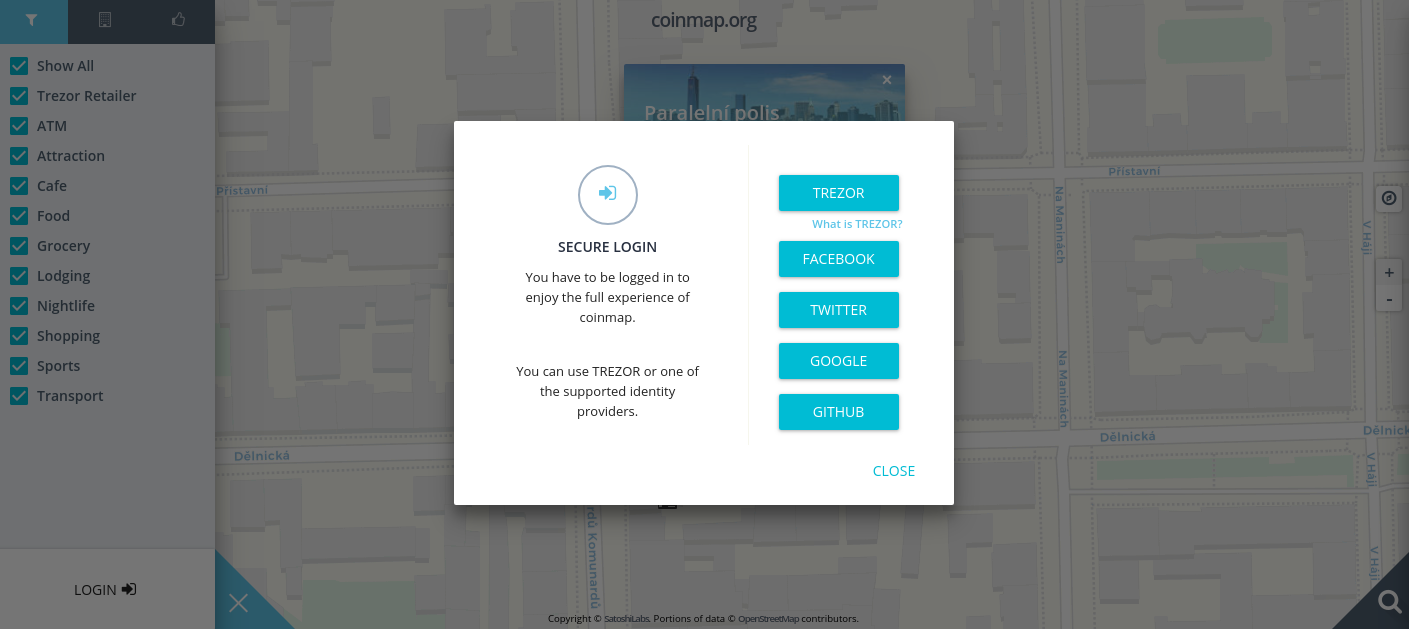
3.) After logging in successfully, use the search bar or navigate on the map to the the venue you want to edit. Select the icon of the venue. In the menu that appears, select ACTIONS.
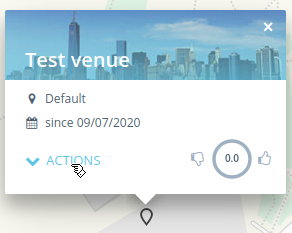
4.) Select Edit venue from the drop-down menu.
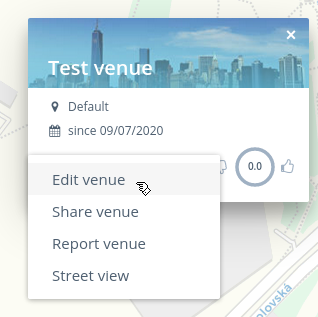
5.) Select DELETE at the bottom of the menu that appears.
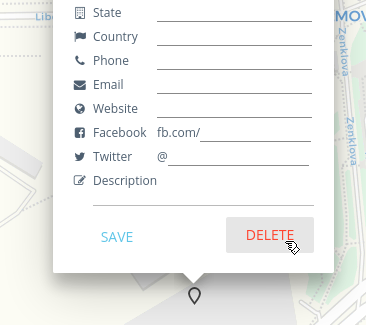
6.) A menu will pop up asking if you're sure you want to delete this venue—deletions can't be undone! If you're sure, select YES, DELETE.
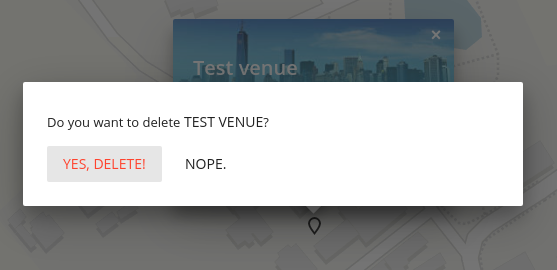
The deletion will take effect immediately and your venue will no longer appear on the map.
A venue I tried to visit no longer exists or doesn't accept crypto anymore. How do I delete a venue I didn't add to Coinmap?
No worries! Simply reach out to us to make sure your information is as up to date as possible. Our community is the key to keeping our map up to date for everyone, so we appreciate your help!
1.) On Coinmap.org, select the View Map button or select Map from the menu at the top of the screen.
2.) At the bottom of the sidebar on the left side of the map, select LOGIN. Then select your preferred login method.
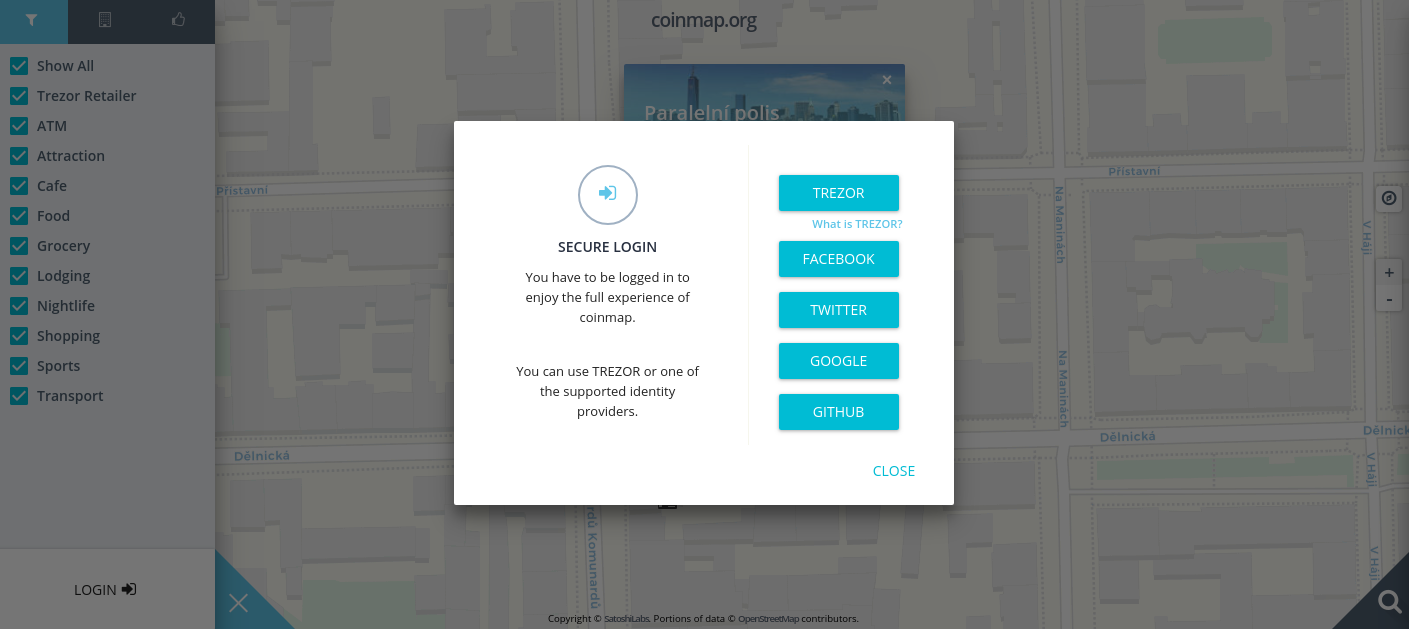
3.) After logging in successfully, use the search bar or navigate on the map to the the venue you want to edit. Select the icon of the venue. In the menu that appears, select ACTIONS.
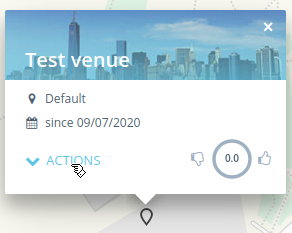
4.) Select Report venue from the drop-down menu.
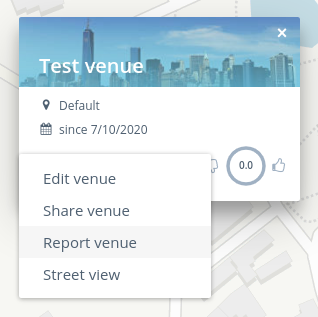
5.) An email will open in your preferred email application; our email address will already be filled in. The subject line will also be automatically filled in with the venue's unique number; please don't change this information. In the body of the message, please let us know that this venue no longer accepts crypto. Double-check that everything is correct, then send the message.
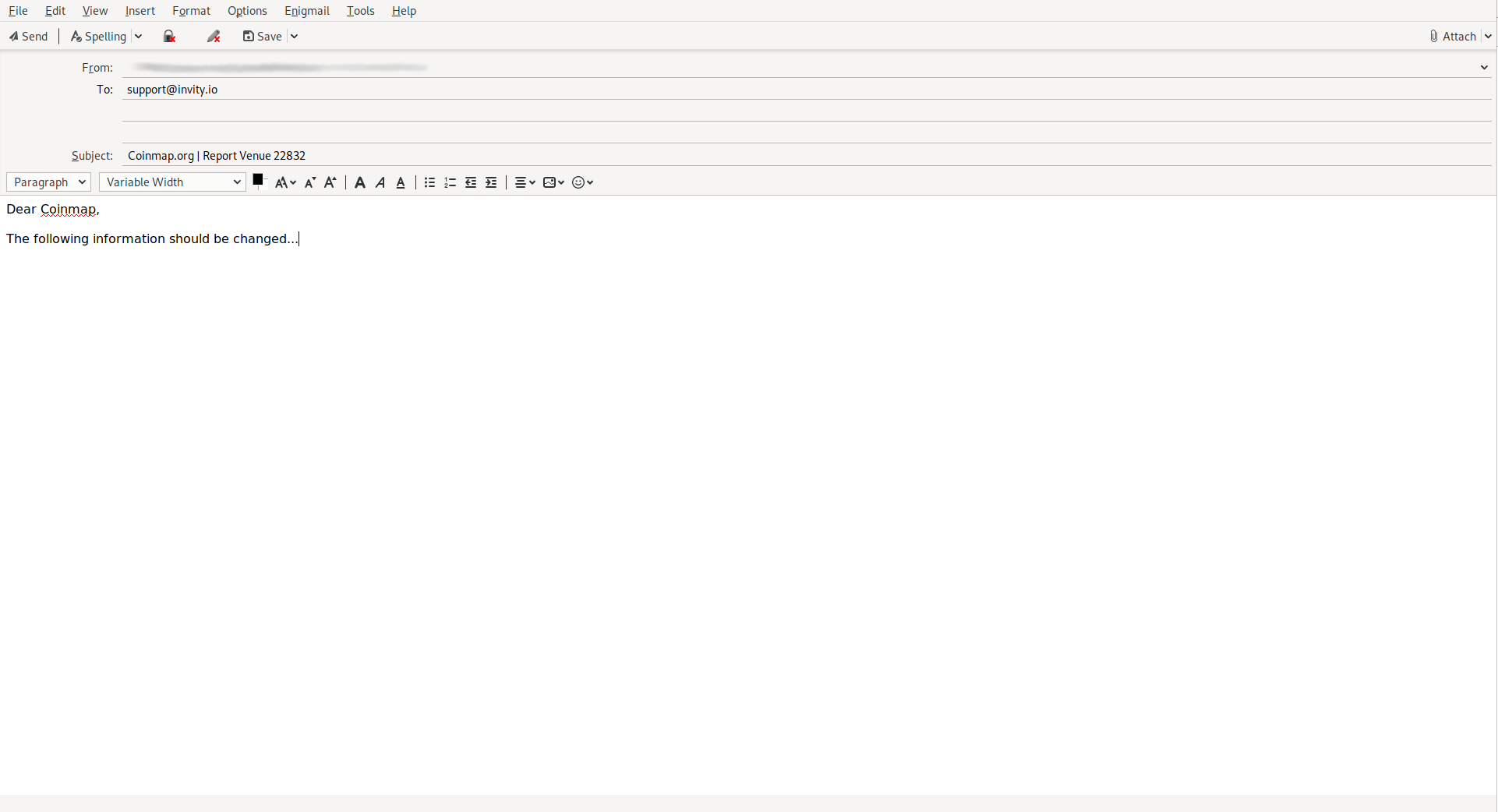
We can't guarantee that we'll be able to make changes immediately, but rest assured we've received your request and will remove it as soon as we can!
How do I log in to Coinmap? Why should I log in?
Logging in to Coinmap lets you take advantage of all of its features: you can add venues, quickly edit venues you've added, and like venues to build a list of your favorite crypto-accepting places. You can log in using a number of different methods by following the simple steps below.
1.) On Coinmap.org, select the View Map button or select Map from the menu at the top of the screen.
2.) At the bottom of the sidebar on the left side of the map, select LOGIN.
3.) Coinmap allows you to log in through your Trezor hardware wallet or using your Facebook, Twitter, Google, or GitHub account. Select the method you prefer and input the requested information.
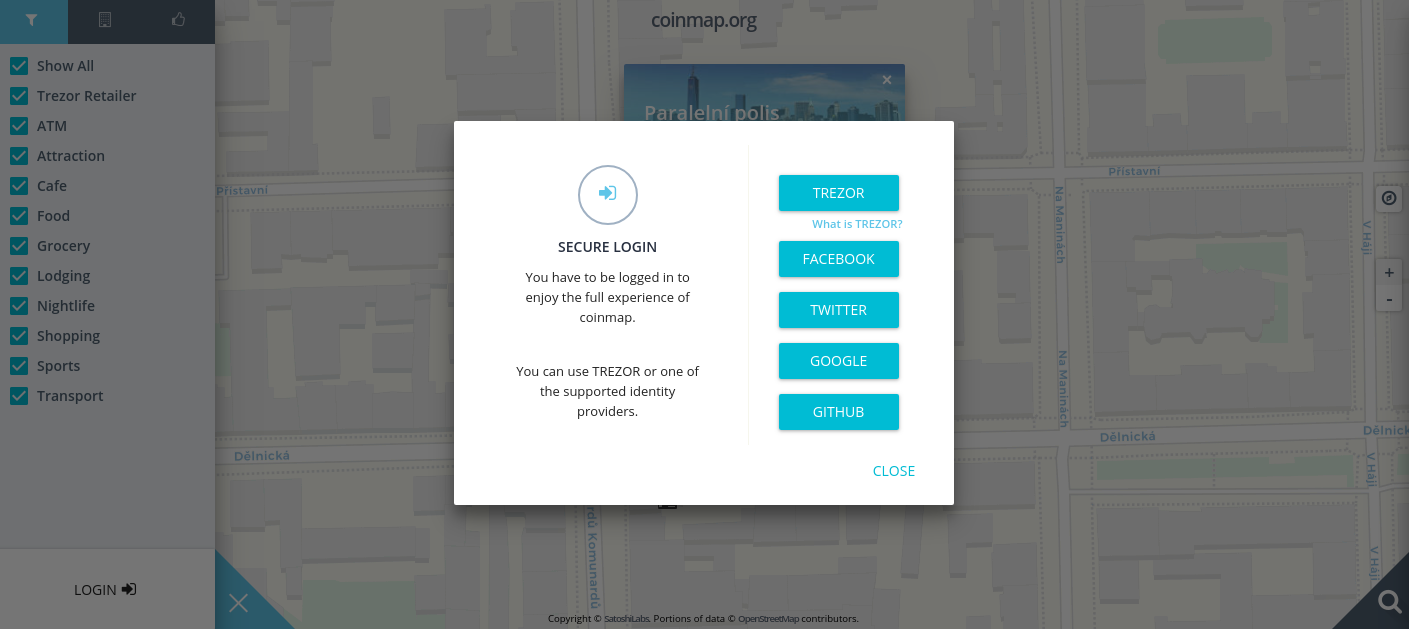
After logging in successfully, you'll be returned to the map. Happy browsing!
How do I log in to Coinmap with a Trezor device?
Logging in to Coinmap using your Trezor hardware wallet is the most secure way to take advantage of all of our map's features, including adding venues, quickly editing venues you've added, and liking venues to build a list of your favorite crypto-accepting places.
1.) On Coinmap.org, select the View Map button or select Map from the menu at the top of the screen.
2.) At the bottom of the sidebar on the left side of the map, select LOGIN.
3.) Make sure your Trezor device is connected to your computer, then select the TREZOR button.
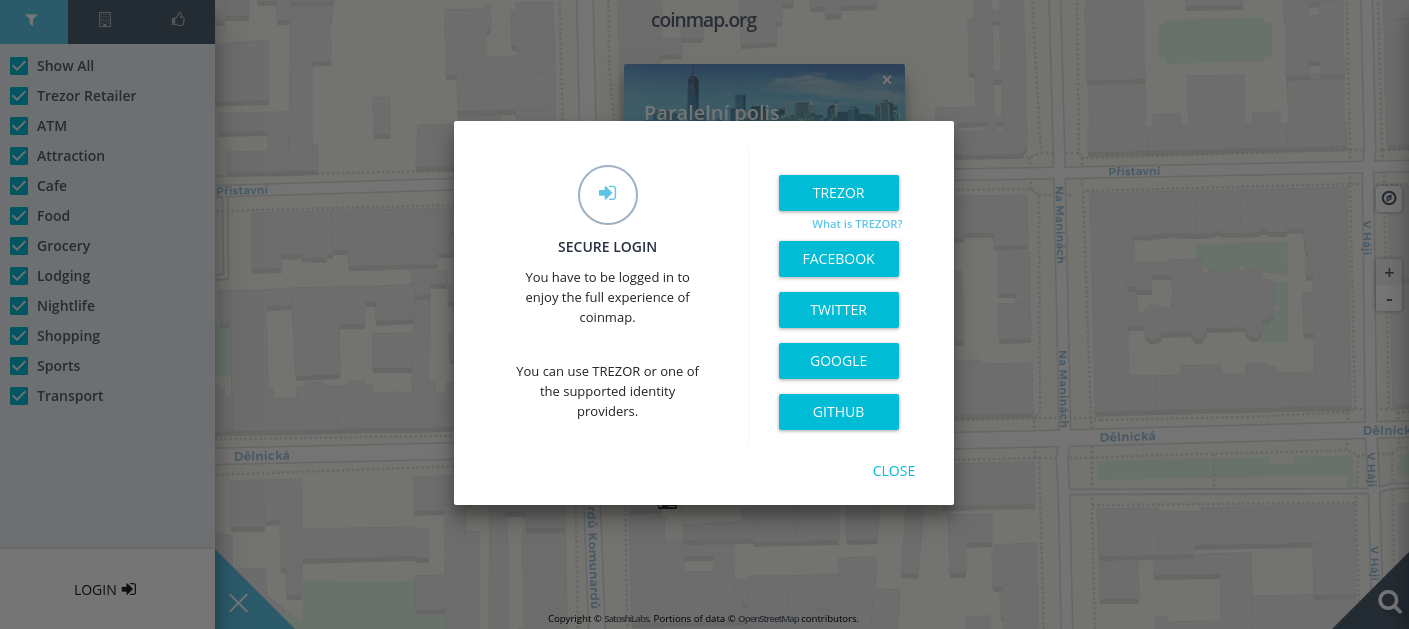
4.) You'll be directed to the secure Trezor Connect platform, which will prompt you to connect your Trezor device to your computer. Do so using the cable provided.
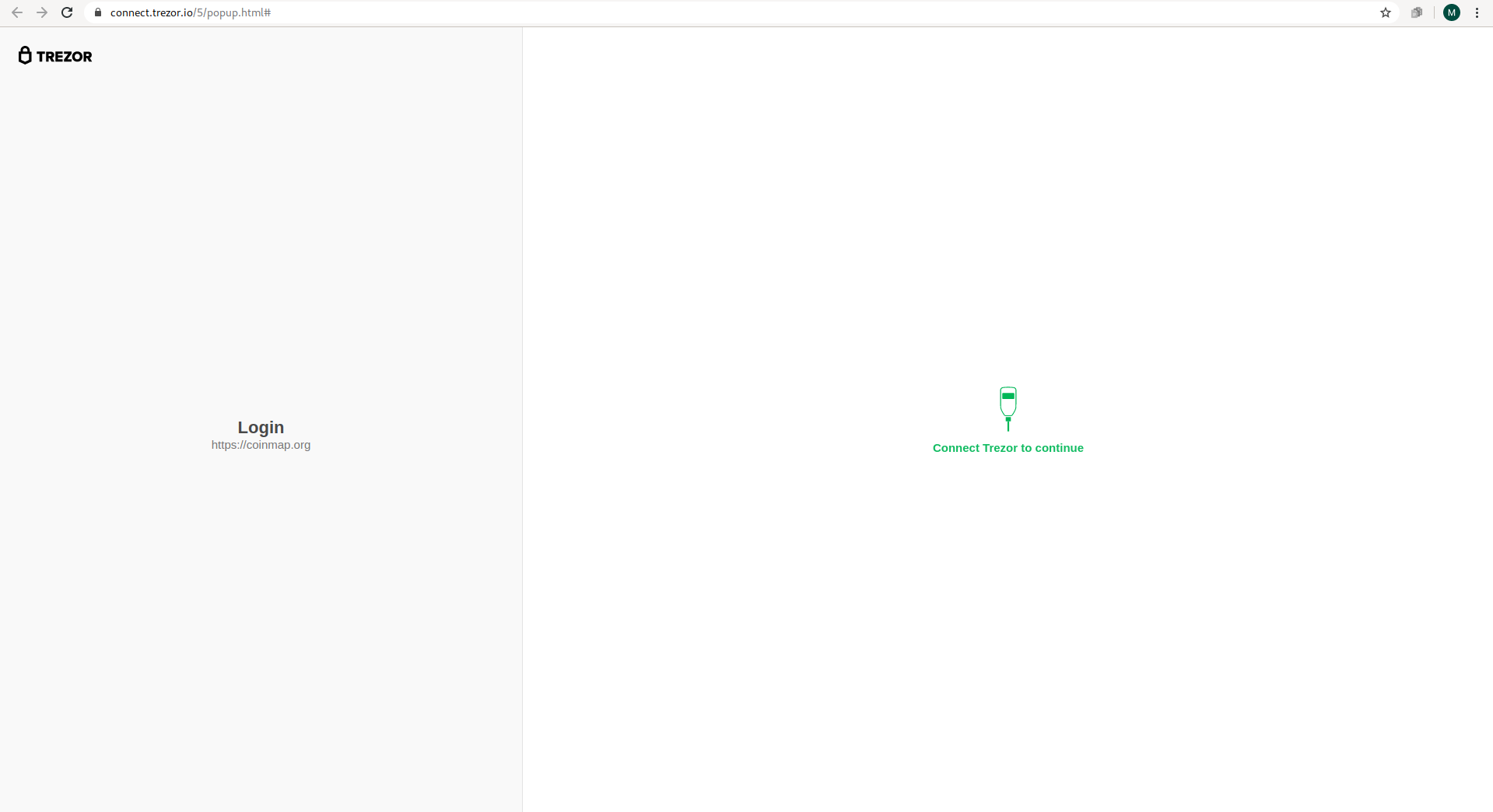
5.) Your computer will recognize your device and will ask you to give Coinmap permission to communicate with your Trezor. If your firmware is not up to date, you may also be reminded to update it, but this is not mandatory. We recommend checking the Don't ask me again box so Coinmap and your device can automatically communicate when your Trezor is connected, saving you time. Then select Always allow for this service to continue.
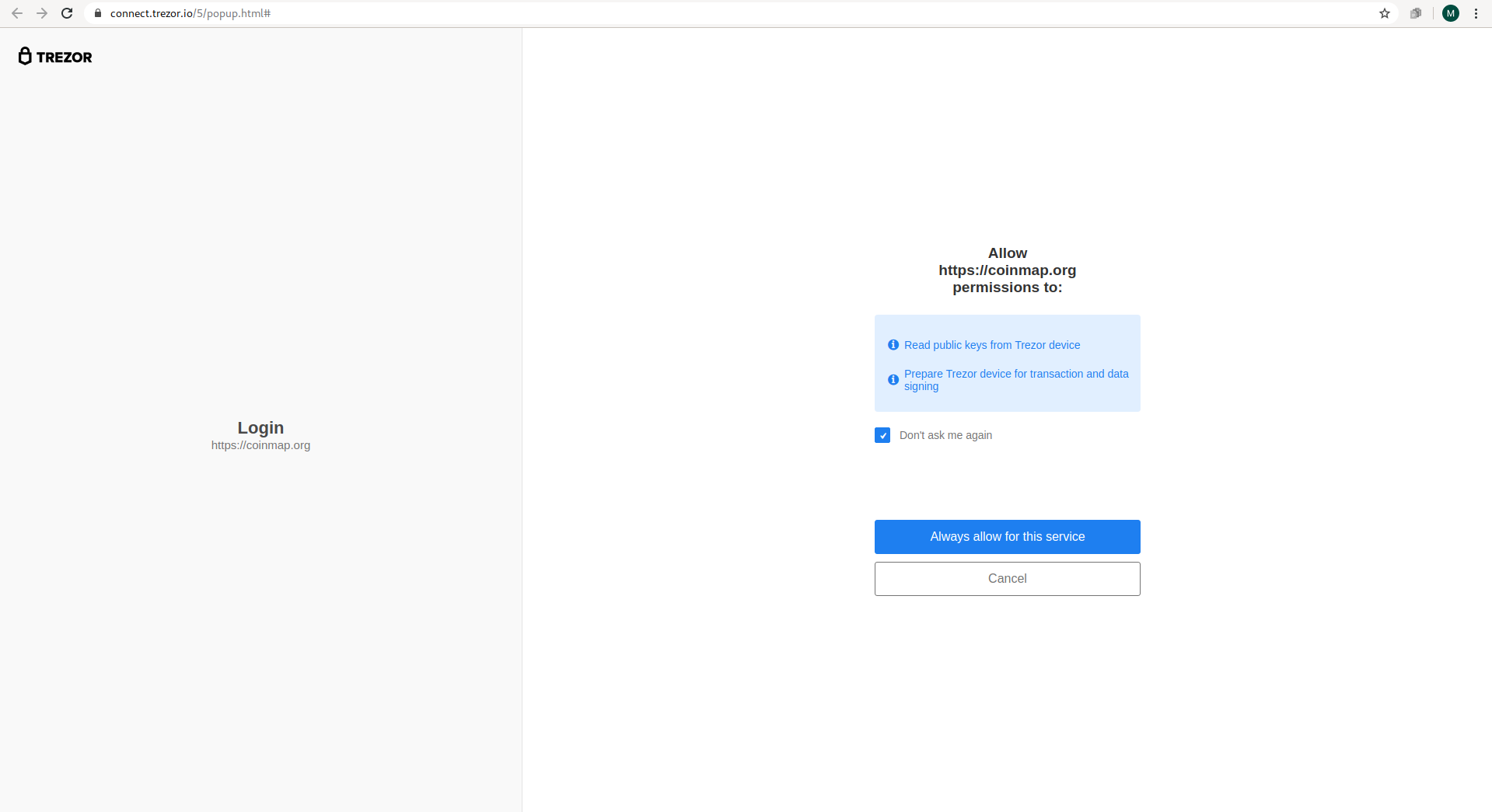
6.) The Trezor Connect platform will prompt you to turn to your Trezor device to manually sign off on Coinmap's permissions. Select the green ✔ button to proceed.
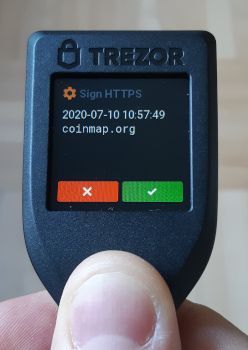
After logging in successfully, you'll be returned to the map. Happy browsing!
Does Coinmap only show locations that accept Bitcoin, or are other cryptocurrencies included?
Coinmap mainly includes venues that accept Bitcoin, though some venues accept altcoins in addition to Bitcoin or accept only altcoins. At this time there is no differentiation between the various cryptocurrencies that may or may not be accepted at a given location.
In other words, you should feel free to add any applicable venue...if they accept crypto, we would love to include it!
How does Coinmap use OpenStreetMap data?
OpenStreetMap is a map of the world created by users from all over the world and free to use under an open license. On an irregular basis, the Coinmap team filters all of the venues on this map by whether or not they accept cryptocurrencies then manually downloads all of the crypto-accepting locations. During this process we also double-check any reports we've received about changed or deleted locations.
What is Invity?
Invity.io is the main project run by the team that also operates Coinmap. It focuses on opening up the world of crypto to new users as well as established users by providing comprehensive cryptocurrency services—buying, exchanging, saving, and spending—all in one place. By carefully vetting each provider within these services, Invity offers the safest location for making crypto transactions as well as the best rates from across the web. Check out Invity today—after all, in order to take advantage of all the great venues in our Coinmap heatmap, you first need some crypto!